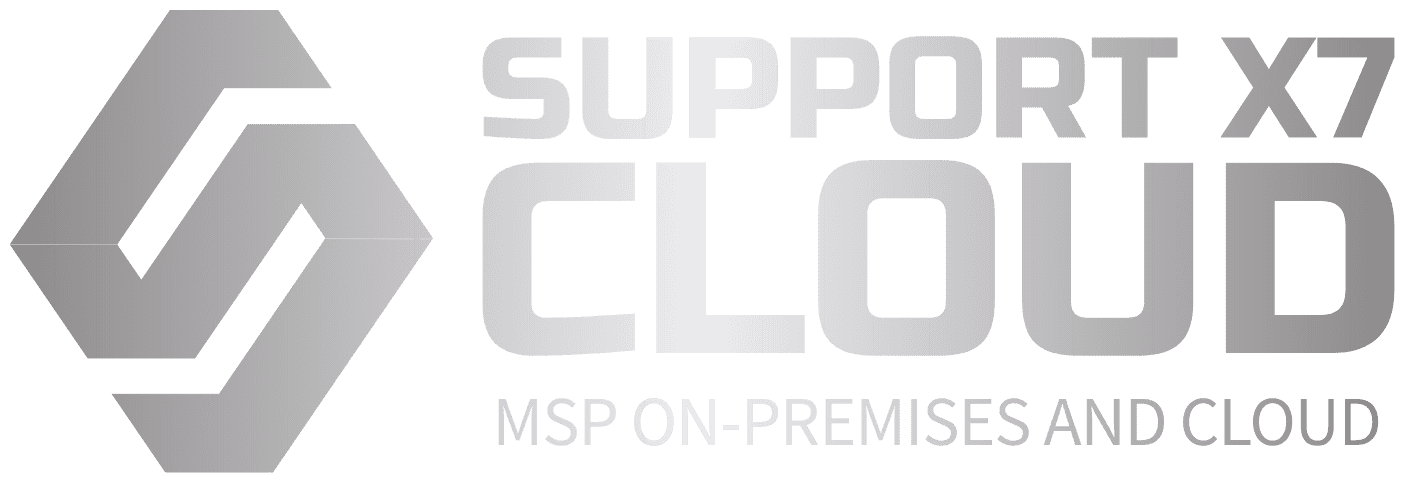Protecting your desktop against threats in a proactive manner is crucial for maintaining both your privacy and security. Proactive security measures are about anticipating potential threats before they happen, instead of only reacting to them after the fact. Here are the best practices to protect your desktop from threats:
1. Install and Maintain Antivirus Software
- Why? Antivirus programs are the first line of defense against malware, viruses, and other malicious software.
- Best Practice: Use a reputable antivirus solution and keep it up-to-date. Make sure to enable real-time scanning and schedule regular full-system scans.
2. Keep Your Operating System Updated
- Why? Operating system (OS) updates often include patches that fix vulnerabilities that hackers can exploit.
- Best Practice: Set your OS to automatically install updates. Ensure both major and minor updates are applied regularly.
3. Enable a Firewall
- Why? Firewalls monitor incoming and outgoing traffic on your system to block suspicious or unauthorized connections.
- Best Practice: Always keep your desktop firewall enabled. For extra protection, consider using a third-party firewall with advanced features.
4. Use Strong Passwords
- Why? Weak passwords are one of the easiest ways for hackers to gain unauthorized access to your desktop.
- Best Practice: Use complex, unique passwords for each account. Consider using a password manager to securely store them and enable multi-factor authentication (MFA) wherever possible.
5. Use Full Disk Encryption
- Why? In case of theft or unauthorized access, disk encryption ensures that your data remains inaccessible without the correct decryption key.
- Best Practice: Enable built-in encryption tools like BitLocker (Windows) or FileVault (Mac) to encrypt your hard drive.
6. Enable Automatic Backups
- Why? Ransomware or other attacks can corrupt or delete your files. Regular backups ensure you don’t lose important data.
- Best Practice: Use an automatic backup system that stores data both locally and in the cloud for redundancy.
7. Be Careful with Emails and Attachments
- Why? Phishing emails are a common way for attackers to distribute malware or steal login credentials.
- Best Practice: Never open suspicious attachments or click on links from unknown senders. Be cautious of emails asking for personal information.
8. Restrict Administrative Privileges
- Why? If a threat compromises your user account, it could gain administrative access, allowing it to make significant changes to the system.
- Best Practice: Use a standard user account for daily tasks and only log in as an administrator when absolutely necessary.
9. Use Secure Wi-Fi Connections
- Why? Unsecured or public Wi-Fi networks are vulnerable to attacks, like man-in-the-middle (MITM) attacks.
- Best Practice: Always use a password-protected Wi-Fi network with strong encryption (WPA3). Consider using a VPN (Virtual Private Network) to encrypt your internet traffic, especially on public networks.
10. Monitor System Activity Regularly
- Why? Early detection of suspicious activity can help prevent further damage.
- Best Practice: Regularly check your system’s task manager, firewall logs, and security software for unusual activity. Consider using a system monitoring tool to track changes or unusual access attempts.
11. Limit Installed Software and Applications
- Why? The more software you install, the larger the potential attack surface.
- Best Practice: Only install software from trusted sources. Regularly review and uninstall any unused or unnecessary programs.
12. Secure Your Browser
- Why? Web browsers are often targeted by cybercriminals through malicious ads, plugins, or websites.
- Best Practice: Use browser extensions that block pop-ups, trackers, and ads. Enable privacy settings like “Do Not Track” and consider using security-focused browsers or search engines.
13. Enable Two-Factor Authentication (2FA)
- Why? Even if your password is compromised, 2FA adds an additional layer of security by requiring a second form of identification.
- Best Practice: Enable 2FA on all accounts that support it, particularly for critical accounts like email and banking.
14. Practice Safe Downloading Habits
- Why? Downloading software, music, or files from unreliable sources can expose your desktop to malware.
- Best Practice: Only download files from trusted websites and avoid downloading pirated or suspicious content.
15. Secure External Devices
- Why? External devices like USB drives or external hard drives can carry malware if they’ve been infected or are from untrusted sources.
- Best Practice: Scan all external devices with antivirus software before opening them. Only use external drives from trusted sources.
16. Use Privacy Settings and Security Tools
- Why? Privacy tools and settings help reduce your exposure to online tracking and unauthorized access.
- Best Practice: Use privacy-focused tools like ad blockers, anti-tracking extensions, and encrypted communication apps. Adjust your OS settings to limit data sharing and permissions.
By following these best practices, you can take a proactive approach to protect your desktop from various threats. It’s essential to remain vigilant and stay informed about emerging threats to ensure your desktop stays secure.
Tags IT Web DevelopmentCategories Software Technology