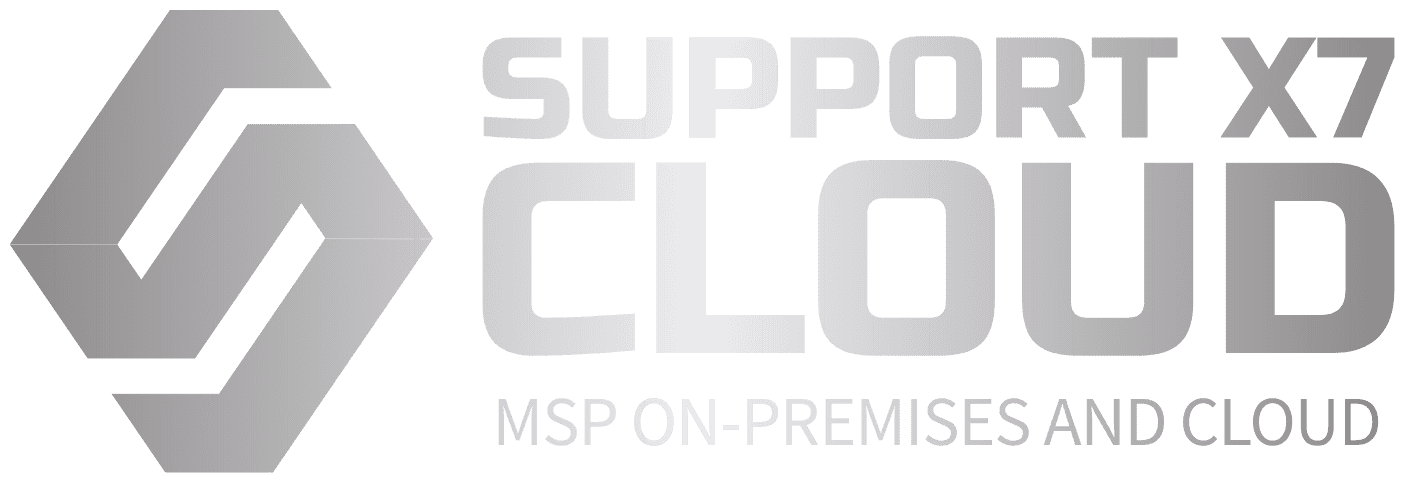Handling system backups is a critical component of an effective IT strategy for any organization. A robust backup strategy ensures that important data is not lost in case of unexpected events like hardware failures, cyberattacks, data corruption, or human error. Here’s how you can manage and handle system backups to ensure data integrity, security, and business continuity:
1. Determine Backup Objectives
- What It Involves: Define what data needs to be backed up and how often. Critical data might include databases, company files, system configurations, and user data. The frequency of backups will depend on the importance of the data and how often it changes.
- How It Helps: Establishing clear backup objectives ensures that you prioritize what needs to be saved and determines the right type and frequency of backups (e.g., daily, weekly, monthly).
2. Choose the Right Backup Strategy
There are several types of backup strategies to consider, and choosing the right one depends on your needs, budget, and the criticality of the data.
Full Backup:
- What It Involves: A full backup involves copying all the data on a system or server at a specific point in time. This is the most comprehensive form of backup.
- How It Helps: It ensures that you have a complete snapshot of your data, making it easier to restore all data in the event of a failure.
Incremental Backup:
- What It Involves: After an initial full backup, incremental backups only capture changes made since the last backup (whether it was full or incremental).
- How It Helps: This reduces storage requirements and speeds up the backup process, but restoration can take longer as all previous incremental backups need to be restored in sequence.
Differential Backup:
- What It Involves: Similar to incremental, but it backs up all changes made since the last full backup, not just the last incremental one.
- How It Helps: Restoring data is faster than with incremental backups, as only the full backup and the last differential backup are needed.
3. Use Multiple Backup Locations
- What It Involves: Ensure that backups are stored in multiple locations, both on-site and off-site, to mitigate the risk of losing data due to a local disaster (e.g., fire, flood, theft).
- On-site Backups: These are typically fast and easy to access. They may involve external hard drives, network-attached storage (NAS), or local servers.
- Off-site Backups: These are stored in a secure location away from your main office, such as in the cloud, a remote data center, or physical storage devices kept in a separate location.
- How It Helps: Redundancy in backup locations ensures that if one storage medium is compromised, the data remains safe and accessible from another location.
4. Cloud Backup Solutions
- What It Involves: Cloud backup solutions allow you to store backups on remote servers provided by third-party providers like AWS, Google Cloud, Microsoft Azure, or specialized cloud backup services.
- How It Helps: Cloud backups offer scalability, remote access, and increased security features (e.g., encryption, multi-factor authentication). They also reduce the risk of local hardware failure or disaster. Many cloud services offer automated backups, ensuring continuous protection with minimal manual effort.
5. Automate Backups
- What It Involves: Automate your backup process using backup software or built-in system tools to ensure regular backups are taken without manual intervention. Scheduling regular backups (e.g., daily or weekly) reduces the risk of human error.
- How It Helps: Automation ensures that backups are consistently made on time, without relying on users or IT staff to remember to run them. It also reduces the likelihood of missed or incomplete backups.
6. Verify and Test Backups Regularly
- What It Involves: Simply creating backups isn’t enough. You must regularly test the backups to verify that the data is restorable and complete. This can involve periodic restoration drills or using backup verification tools to check the integrity of the files.
- How It Helps: Verifying backups ensures that data isn’t corrupted or incomplete and that the restore process works as expected when it’s needed. Regular testing reduces the risk of data loss or corruption going unnoticed.
7. Use Encryption for Security
- What It Involves: Backup data, especially sensitive information, should be encrypted to ensure that it is secure during storage and transmission. Encryption protects data from unauthorized access or theft, even if a backup device or cloud storage is compromised.
- How It Helps: Encryption provides an added layer of security, ensuring that sensitive company data, financial records, or personal information remains protected.
8. Set Backup Retention Policies
- What It Involves: Establish clear policies on how long backups should be kept before they are deleted or archived. This may vary depending on the type of data or regulatory requirements.
- For example: Retaining daily backups for a week, weekly backups for a month, and monthly backups for a year or longer.
- How It Helps: Retention policies ensure that storage space is managed effectively while maintaining the necessary backups for data recovery. This also helps with compliance, especially for industries with strict data retention laws.
9. Monitor and Alert on Backup Status
- What It Involves: Use monitoring tools to track the status of your backups. Backup software can generate alerts if a backup fails, is incomplete, or encounters errors.
- How It Helps: Monitoring backups ensures that issues are detected early, allowing IT teams to fix problems before they impact business operations. Timely alerts ensure that you are informed and can act quickly if a backup doesn’t run as expected.
10. Backup for Critical Systems (Disaster Recovery)
- What It Involves: For critical systems (e.g., databases, file servers, email servers), create specialized backup and disaster recovery (DR) plans that ensure you can restore these systems quickly in case of failure.
- How It Helps: Critical systems often need faster and more frequent backups. A disaster recovery plan ensures that systems can be restored within a specific timeframe (recovery time objective, or RTO) and helps minimize business disruption.
11. Document Backup Procedures
- What It Involves: Ensure all backup procedures are documented, including how backups are performed, how they are verified, and how to restore data in the event of a disaster. This should be part of a larger business continuity or disaster recovery plan.
- How It Helps: Having a well-documented process allows IT staff to respond quickly and effectively during a backup restore scenario, ensuring minimal downtime and reducing confusion during critical recovery situations.
12. Consider Compliance and Legal Requirements
- What It Involves: If your business operates in a regulated industry (e.g., healthcare, finance), ensure your backup strategy complies with relevant legal and regulatory requirements such as HIPAA, GDPR, or SOX.
- How It Helps: Adhering to compliance requirements ensures that your backups are legally sound and that your company avoids fines, penalties, or legal liabilities associated with non-compliance.
Conclusion: A Comprehensive Backup Strategy
Effectively handling system backups is not just about copying files; it’s about implementing a comprehensive, secure, and proactive approach to protecting data. By determining your backup objectives, choosing the right strategy, securing data, automating backups, testing regularly, and monitoring status, you ensure that your organization’s data is protected from unexpected disasters. With cloud solutions, encryption, and proper retention policies, you can mitigate the risks associated with data loss, improve business continuity, and maintain compliance.